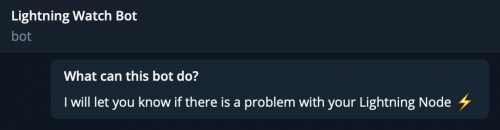Difference between revisions of "Main Page"
| Line 150: | Line 150: | ||
== Let’s Get Personal == | == Let’s Get Personal == | ||
[[Setting a node alias]] | |||
Revision as of 08:06, 16 July 2021
PLEBNET for plebs
Welcome to the Plebnet! In this guide, we'll take you over the steps required to get yourself up and running with a lightning node.
Getting Started
In order join PLEBNET, you need a Lightning Network node (more on that later) and Telegram to chat and connect with us!
If you are totally new to the lightning network, and would like to get an overview of how it works before diving in, then read the bitcoiner.guide/lightning guide.
Node
There are several newbie options for getting a Lightning node set up and running. Some of them are software only, some hardware + software.
- RaspbiBlitz is a great option that runs on Raspberry Pi v4+
- Umbrel is a newbie-friendly package that runs on Raspberry Pi v4+
- BTC SESSIONS has a good video walkthrough for getting started with Raspberry Pi and Umbrel
- Security note for Umbrel: Your Umbrel node is only as secure as your network (WiFi/LAN). Be sure to read the Security Disclosure from the Umbrel team.
- Start9 is an all-in-one option that includes the necessary hardware * myNode is another all-in-one with hardware
- RaspiBolt has some good information on how to set up the necessary services manually
Telegram
PLEBNET discussion and coordination happens on the Telegram chat platform.
Download the Telegram app and join the PLEBNET group.
The companion Telegram channel PLEBNET Library contains high quality materials collected from chat group traffic.
CheeseRobot
A Telegram bot that will allow you to join and interact with the PLEBNET.
You’ll want to send a private message to @cheeserobot to claim and add your node. Start with /claim and follow the instructions to get add your node id. Then, in the PLEBNET channel, use /id@cheeserobot to get yourself added to the graph.
Opening Channels
Add Liquidity
Generate a Lightning wallet and add some funds so that you can open channels. Keep in mind that PLEBNET prefers girthy channels, so fund your node accordingly.
Find Nodes in PLEBNET Telegram Group
If you’re not yet able or willing to offer girthy channels and just want to get started with a smaller amount of sats, Turgidson is for PLEBNET newbies and will accept channels as low as 20k.
You may want to check out Lightning Routing: The First 30 Days to get some ideas
Otherwise, you’ll need to find some other nodes in PLEBNET to open channels with.
You can go to http://graph.plebnet.org/ to see the current visual graph of nodes, or type /graph@cheeserobot group in the PLEBNET chat. /groupnodes@cheeserobot will output a list of the 50 most recent members and nodes. You can contact plebs form the graph or list and see if they’d like to open a channel.
You can also just ask in the PLEBNET channel if anyone is interested in opening a channel with you.
Other Channel Sources
If you’re just getting started and want to find some other nodes to open channels with, here’s some places where other plebs have had success:
- Lightning Network Plus
- Buying from LNBIG with Umbrel
- Ring of Fire
- Lightning Conductor
- Umbrel Opening Channel Requests
Keep It Girthy
It’s best to have fewer big channels with more sats than it is to have many smaller ones. The recommended minimum channel size is 2 million sats, which would be 1 million per node on the channel.
Balanced Channels
The idea is to have balanced channels. This means that there is an equal amount of sats between each node on the channel.
For example, if Node A opens a channel with Node B for 2m sats, it will start entirely on their end. Node A will want to find a way to have 1m sats on each side of the channel.
There are several different ways to accomplish this.
“Ghetto Submarine Swap” (aka: ‘trust-required’ dual-funded channel)
ONLY DO THIS WITH ESTABLISHED AND TRUSTED PLEBNET NODES! IT IS POSSIBLE TO LOSE SATS DOING THIS.
Node Aopens a channel with X satsNode Bsends a Lightning invoice for half of the amount X sats that was opened on the channel- The
Node Aoperator sends the address of their preferred on-chain Bitcoin wallet to the operator ofNode B - The
Node Boperator sends half of the amount X sats of the opened channel to the Bitcoin wallet of the operator ofNode Afrom step 3 Node Apays the Lightning invoice
MEG (aka: ‘trustless’ dual-funded channel) - Mutually Exchanged Girth
Alex Bosworth’s CLI tool, Balance of Satoshis utilizes keysend to add this functionality to LND (which does not natively support it, yet)
Here’s a high-level overview. NOTE: this is an advanced technique, and requires familiarity with terminal. It is safe/legit, but the UX is rough. If you mess it up, bad things could happen. USE AT YOUR OWN RISK
Pre-req: make sure NODE 1 and NODE 2 have keysend enabled (this is default for Umbrel) (NODE 1: Bob) (0) Run: bos open-balanced-channel (1) enter remote node public key (2) enter full channel size (3) enter fee rate Open a new terminal window. (4) Run: bos fund --fee-rate <fee> <address> <amount in sats> Copy the signed_transaction and go back to 1st window and paste (5) paste the signed_transaction to bos prompt in 1st window (NODE 2: Alice) (0) Run: bos open-balanced-channel (it should see the request from node1 at this point) (1) agree with funding rate (y/n) Open a new terminal window. (2) Run: bos fund --fee-rate <fee> <address> <amount> Copy the signed_transaction and go back to 1st window and paste (3) paste the signed_transaction to bos prompt in 1st window (4) hit enter and this should work. check via: lncli pendingchannels Reference video: https://tube.hordearii.fr/videos/watch/318df0b9-8d27-4ac3-ae0c-7a85a1c76bce
Maintaining Proper Node Hygiene
Keep Your Node Online
When you’re running a lightning node, it’s important to keep consistent uptime. This is good for you, your peers, and the overall community. Making sure your node stays online improves your reliability, as well as the reliabity of nodes that connect to you. If your node reboots or goes offline repeatedly, your reputation will be negatively impacted, and other peers will choose to route around you. If your node is offline for an extended period of time, you also run the risk of having your open channels force-closed, which can result in losing sats as the channel balance settles on-chain.
Set a Static IP Address
One of the most important aspects to keeping your node online is setting a static IP address. Normally, your router assigns IP addresses dynamically to every device on the network. When the router refreshes its IP tables from time to time, some or all of the devices connected to it are reassigned new addresses. Generally, your devices will not alert you when this happens. Some models of wireless printers will display a message on the screen when the IP address changes, but by default, your laptop, smartphone, or node will not inform you when this happens.
The solution for this is to change your router’s settings to lock the IP address used by your node. Depending on the type of router you use, this might be referred to as a manually-assigned IP, a reserved IP, or you may need to simply turn off automatic IP assignment. You might have to look in the advanced settings section to find this feature. Once you’ve set the IP address, you shouldn’t have to reboot your node, but if you do, it should retain the same IP address when it comes back up.
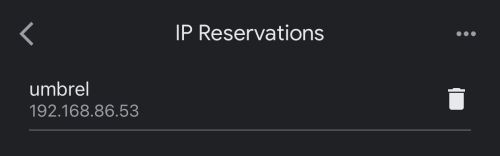 Example of the Reserved IP settings screen on the Google Home app.
Example of the Reserved IP settings screen on the Google Home app.
Make Friends With Lightning Watch Bot
One simple way to be notified in the event your node becomes unavailable is to register it with @lightningwatchbot, a Telegram bot that will keep an eye on your node’s up/down staus. Start a conversation with the bot, and it will walk you through the steps to connect your node. As a free service, it will send you alerts on a one hour delay. For a faster response time, you can open a channel of any size with the bot (a great way to practice opening channels) and send it a small payment to receive notifications for your desired duration.
Currently, Lightning Watch Bot charges the following fees:
- 1 hour for 5 sats
- 1 day for 90 sats
- 1 week for 600 sats
- 1 month for 2400 sats
- 6 months for 14400 sats
- 1 year for 27600 sats
UPS
You should consider setting up your node with an uninterruptible power supply UPS.